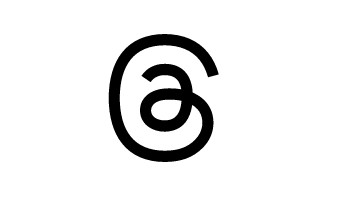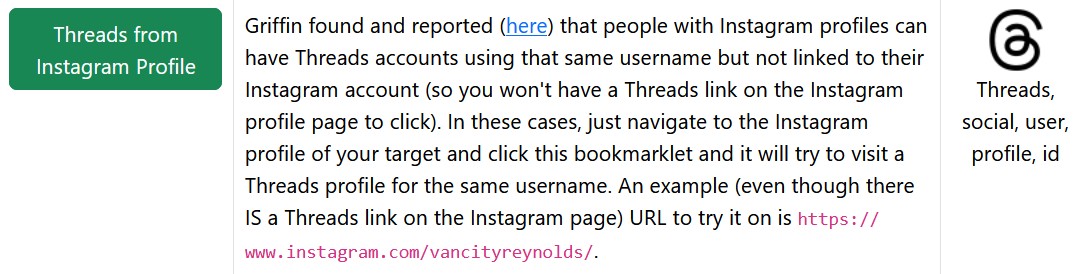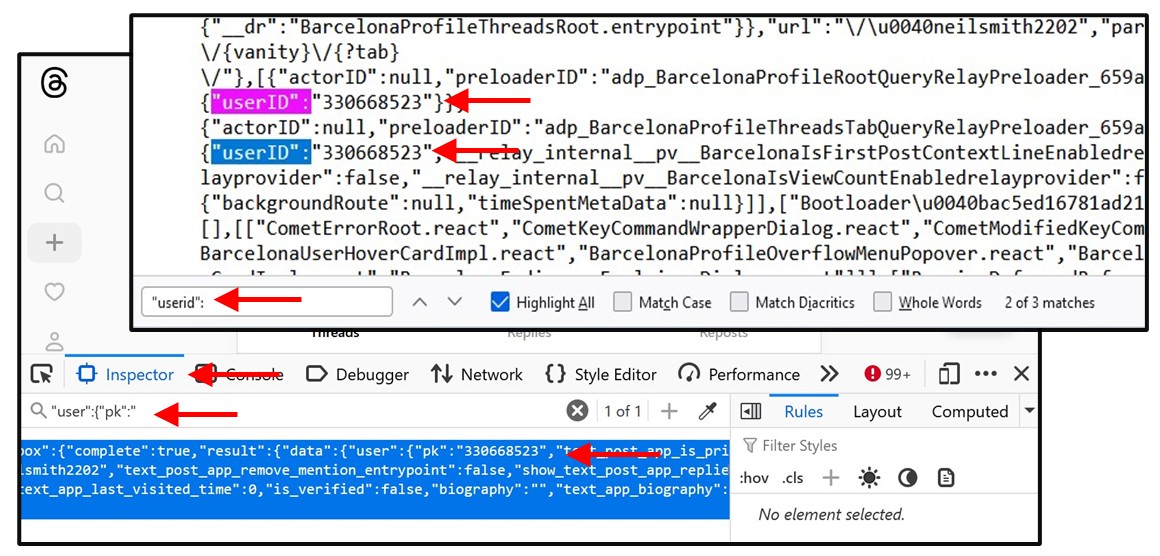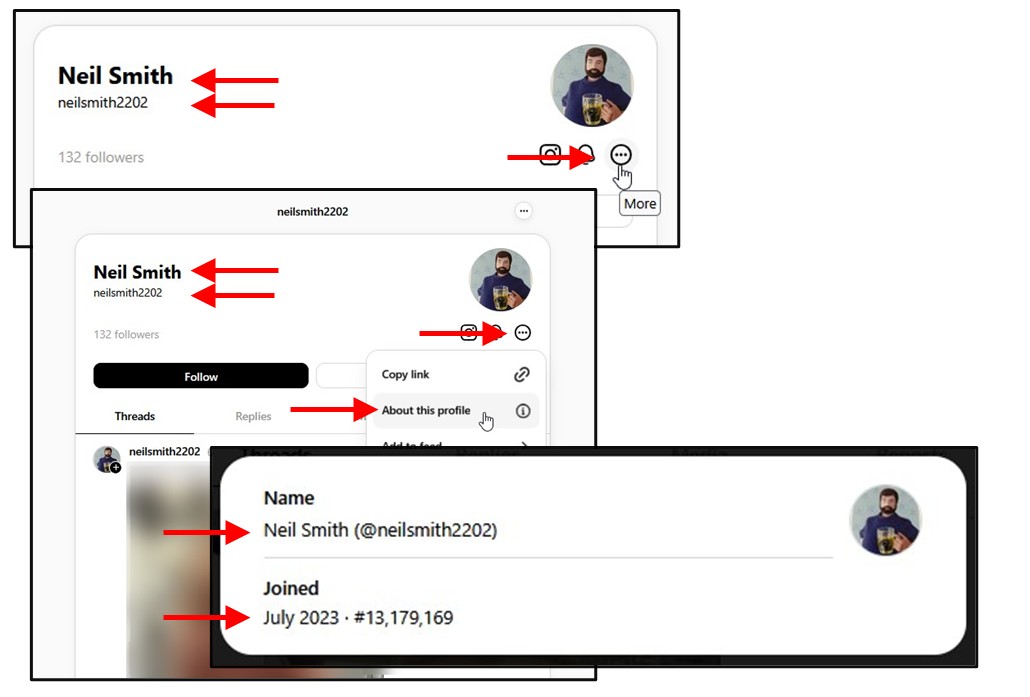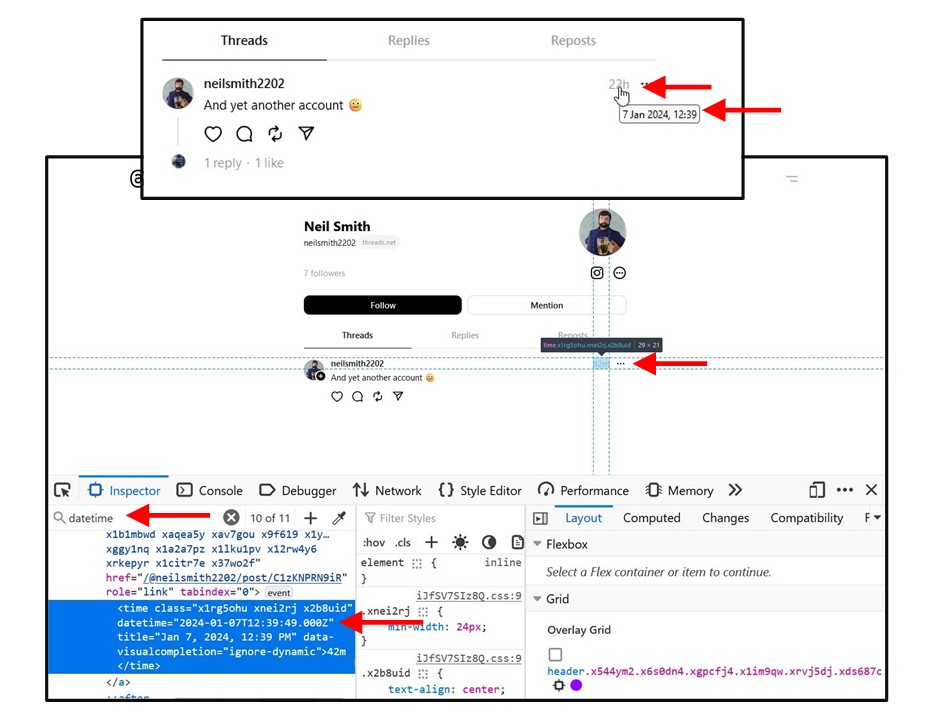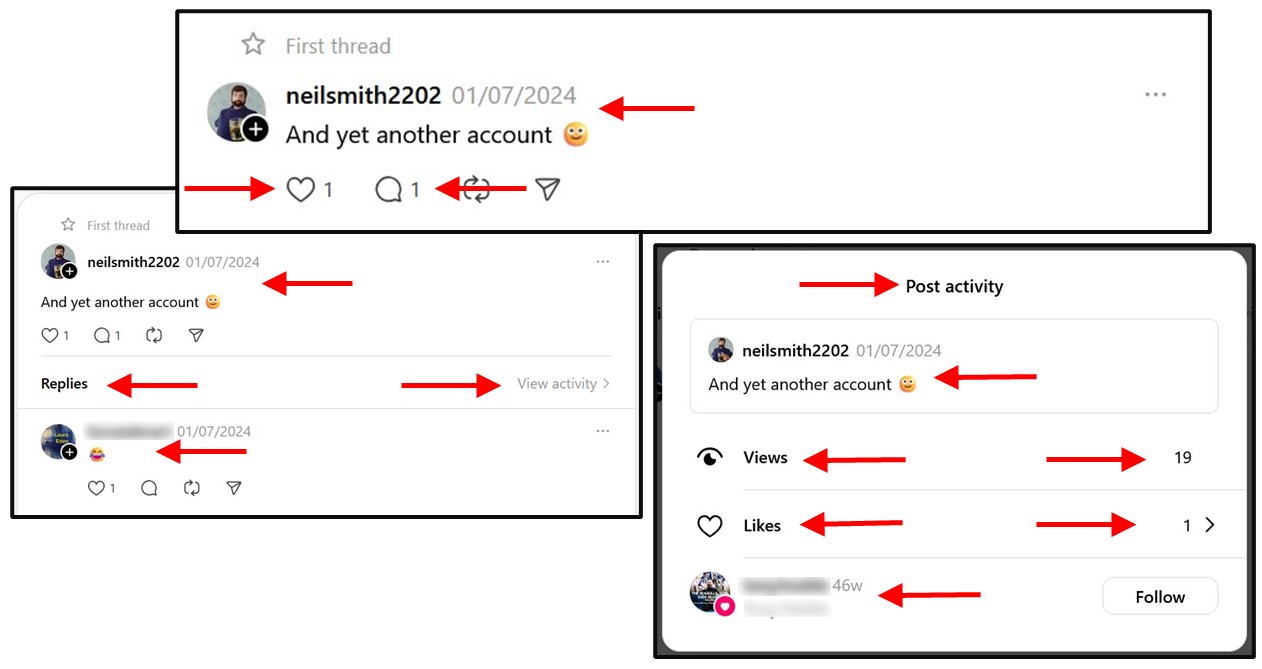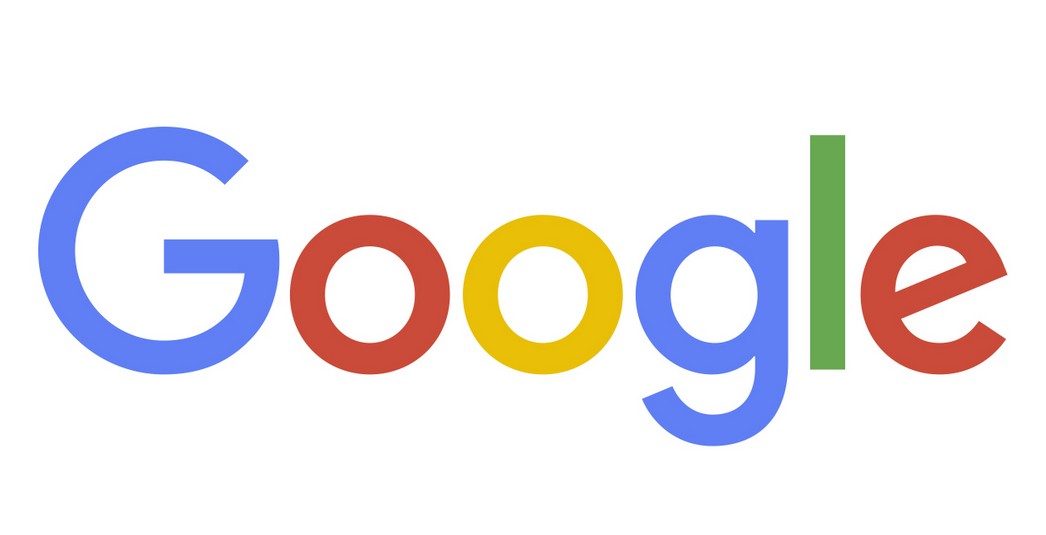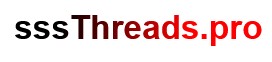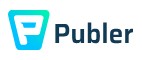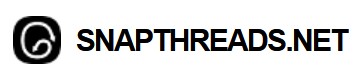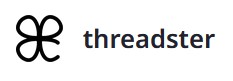Please Donate To Help Us Run This Site
Useful Threads Sites & Links
(This page was last updated on the 28/11/2024)If you are viewing an Instagram account you may see something which looks like an @ sign with an account name in a grey area under the name of the Instagram account you are viewing. This indicates that there is a linked Threads account, which can be accessed by clicking on the @ link.
Most Threads Accounts are linked to existing Instagram Accounts and many of the techniques used to locate information about a Threads Account or Post are near identical to Instagram.
It appears that Threads is Public by default, so it might well be worth research a Threads Account linked to a Private Instagram Account, as even if there are little to no posts, it maybe that you can still view the Followers / Followings for the account, which is usually transferred from and matches that of the linked Instagram Account.
Locate A Linked Threads Account, Where No Link Is Shown On An Instagram Account
Some Instagram Accounts can have a linked Threads accounts using the same Username, but not linked to their Instagram account, so there won't be a Threads link displayed on the Instagram Account to Click-On. In these cases, if you have installed the Threads From Instagram Profile Bookmarklet from MyOSINT.Training, it will take you from an Instagram Account, to the Threads Account of the same Username.
Turn A Threads Account Name Into A Threads Account ID Number
It appears that Threads Accounts share an Account Number with the linked Instagram Account, but it can accessed using the below methods.
Method 1 - Use MyOSINT.Training Bookmarklet
Install the Thread User ID Bookmarklet from MyOSINT.Training, which can be done by adding it to your Browsers Bookmark Toolbar, by either Right Click on the Bookmarklet and select Bookmark Link, or just left click on the Bookmarklet link and then drag it to your Bookmark Toolbar. Then when you are on a Thread account, just click on the Bookmarklet on your Bookmark Toolbar and the account details will be displayed.
Method 2 - Use The Source Code To Obtain A Threads Account ID Number
This can be accessed by viewing the source code (right click & View Page Source) of the subjects Threads Account page and searching for the phrase "user_id": and the Threads Account ID Number will be listed after that.
Method 3 - Use F12 Developer Tools To Obtain A Threads Account ID Number
This can also be obtained by accessing the Developer Tools, by selecting F12 on your keyboard, which opens Developer Tools area. Then if using Firefox access the Inspector tab, whilst in Chrome access the Elements tab, and press Ctrl F and search for "user":{"pk":" and the Threads Account ID Number will be listed after that.
Identify The Date A Threads Account Was Created
When visiting a Threads Account, under the Profile image, there is a circle with three dots in it, click on there, and then select About This Profile, and the Month and Year that the account was created will be displayed.
Obtain A Larger Version Of The Profile Image
When visiting a Threads Account, you can usually obtain a larger copy of the users account Profile image if you Right Click on the Profile image and then select Open Image In New Tab or View Image, which can provide a larger and better version of the profile image, which would be more suitable to use for a Reverse Image Search etc.
View The Followers Of An Account
The Followers / Following details are accessible once you sign into Threads.
Locate The Actual Time & Date A Post Was Uploaded To Threads
When viewing a post on Threads, on the bottom right-hand side of the post it displays how many days or weeks ago it was posted, however if you move your cursor to that area it will display the full Date & Time it was posted.
This can also be obtained by accessing the Developer Tools, by selecting F12 on your keyboard, which opens Developer Tools area. Then if using Firefox access the Inspector tab, whilst in Chrome access the Elements tab, and press Ctrl F and search for datetime and then the exact upload Date & Time should be shown.
A Posts Replies & Likes
When viewing a Threads Post you can see how many Replies & Likes it has received. If you are signed in to Threads, then click on the Post, to select it, then those replying to it will be shown underneath, and to the right of the Post, click on View Activity, to see who has Liked it and how many Views the Post has had.
Searching Within Threads
When signed in to Threads there is an internal search facility provided, accessible via the magnifying glass logo at the top of the screen.
Pre-Set Google Search To Search Within Threads - just add a word or a "phrase" OR "phrases" to the search box (there is no need to be signed in to Threads to use and view). You can also adjust the Date search filter and copy the search string for searching on Yandex &/or Bing etc.
Download Photos & Videos From Threads