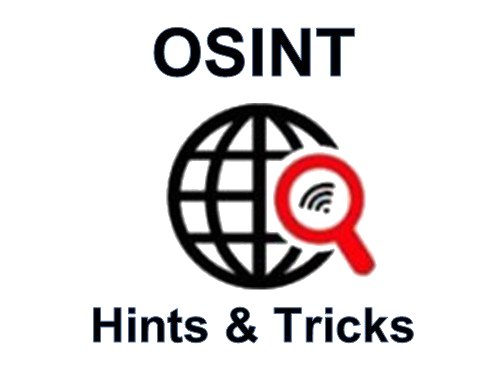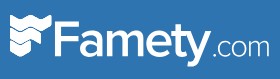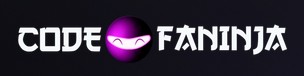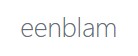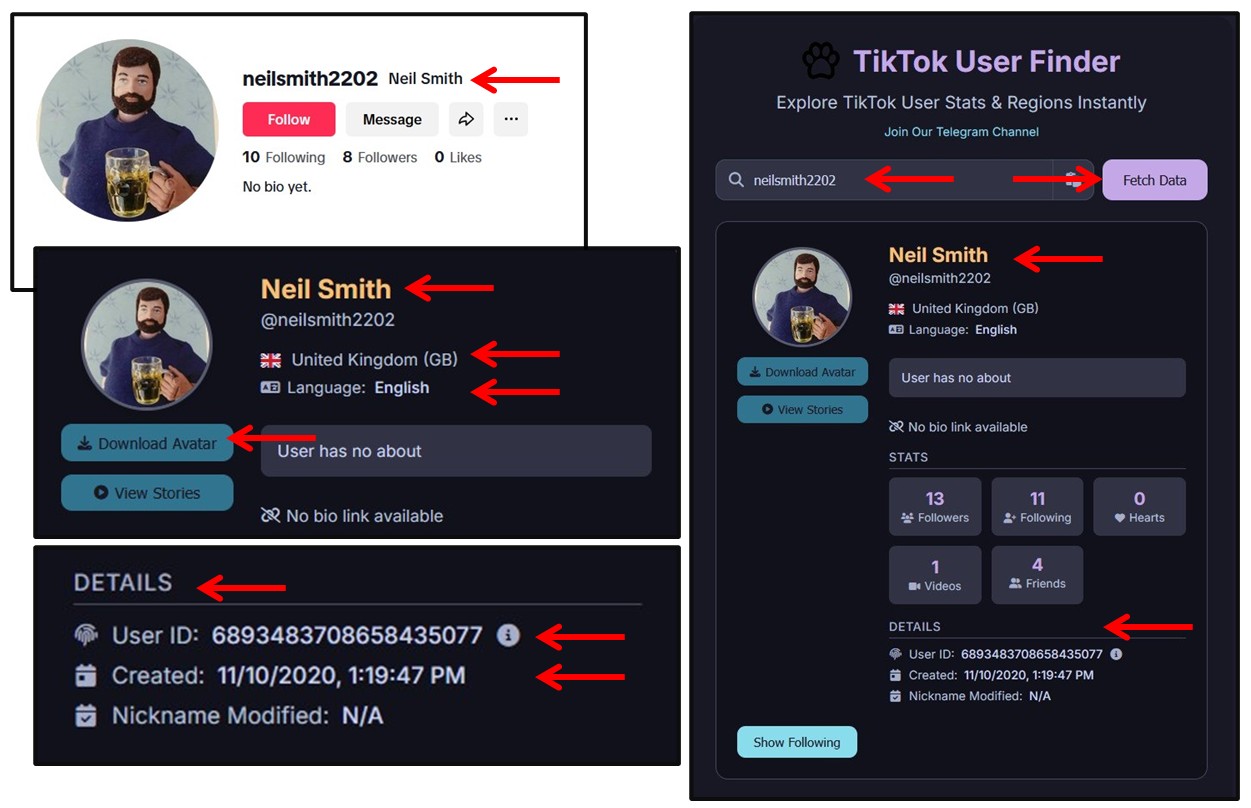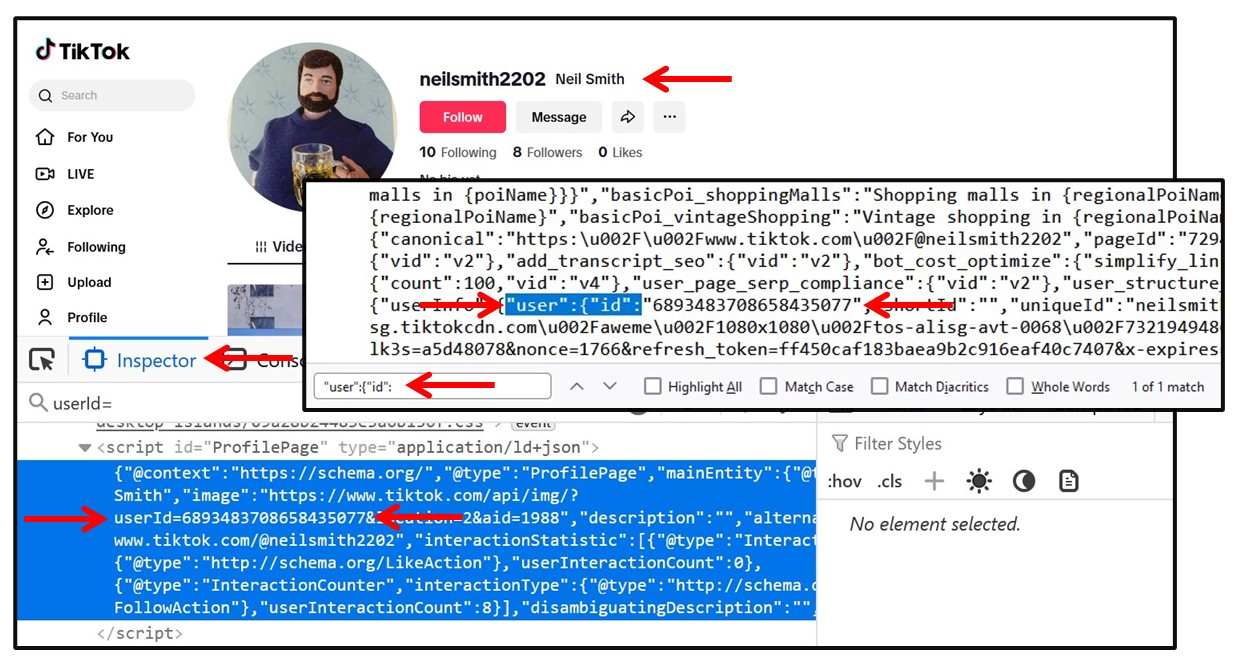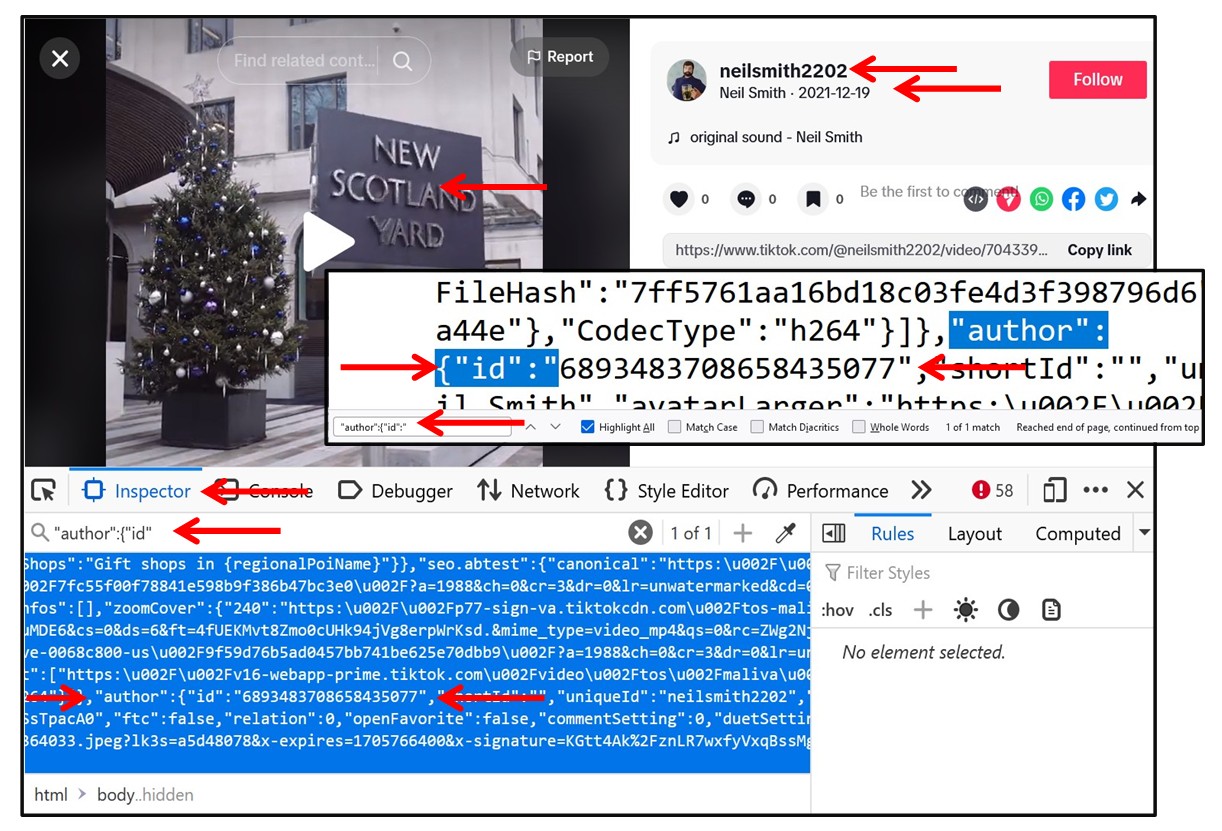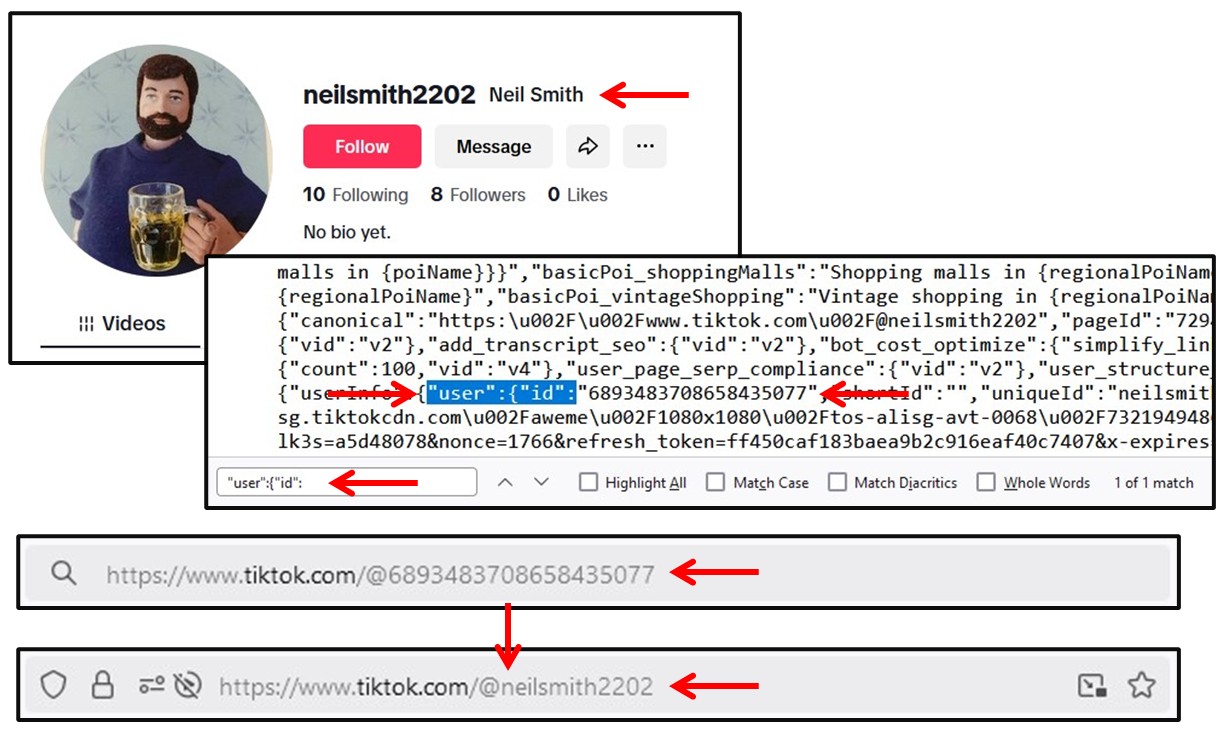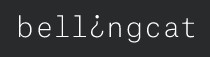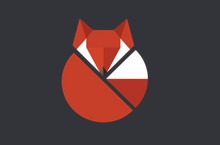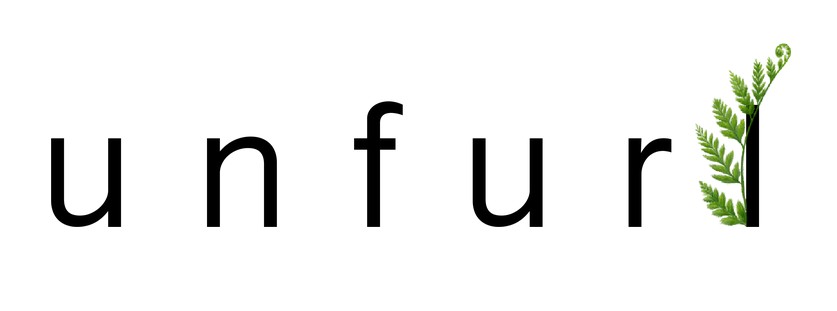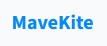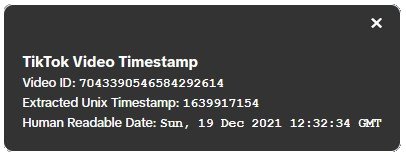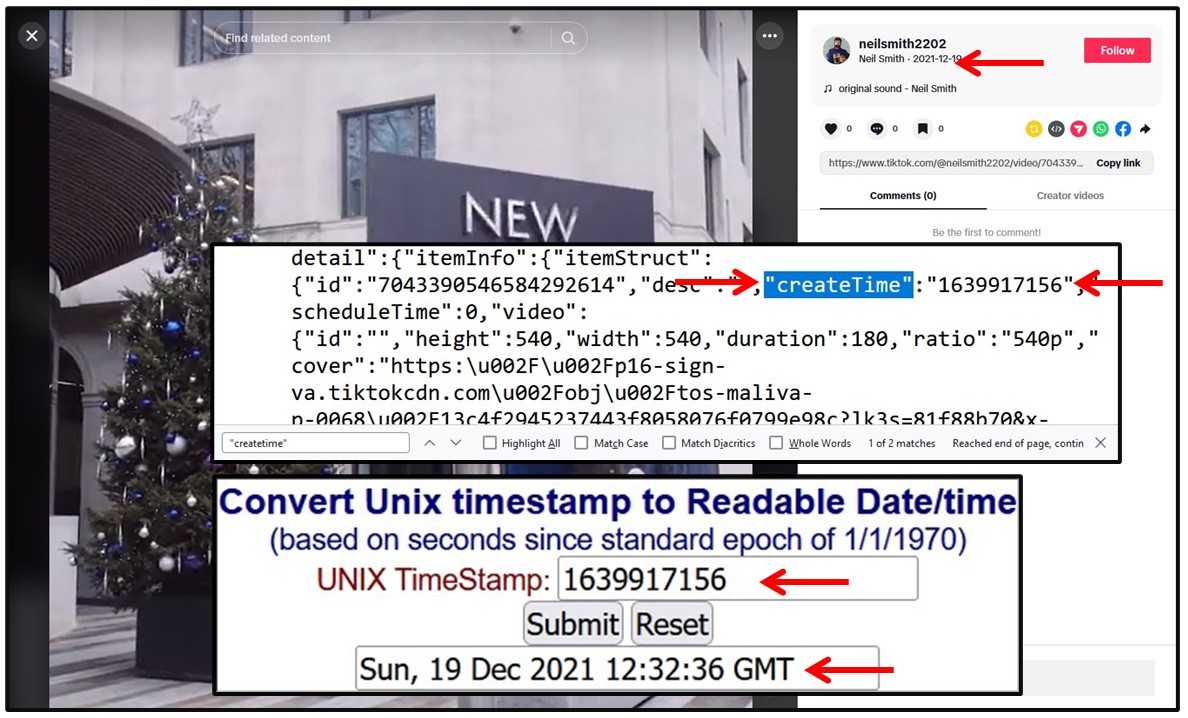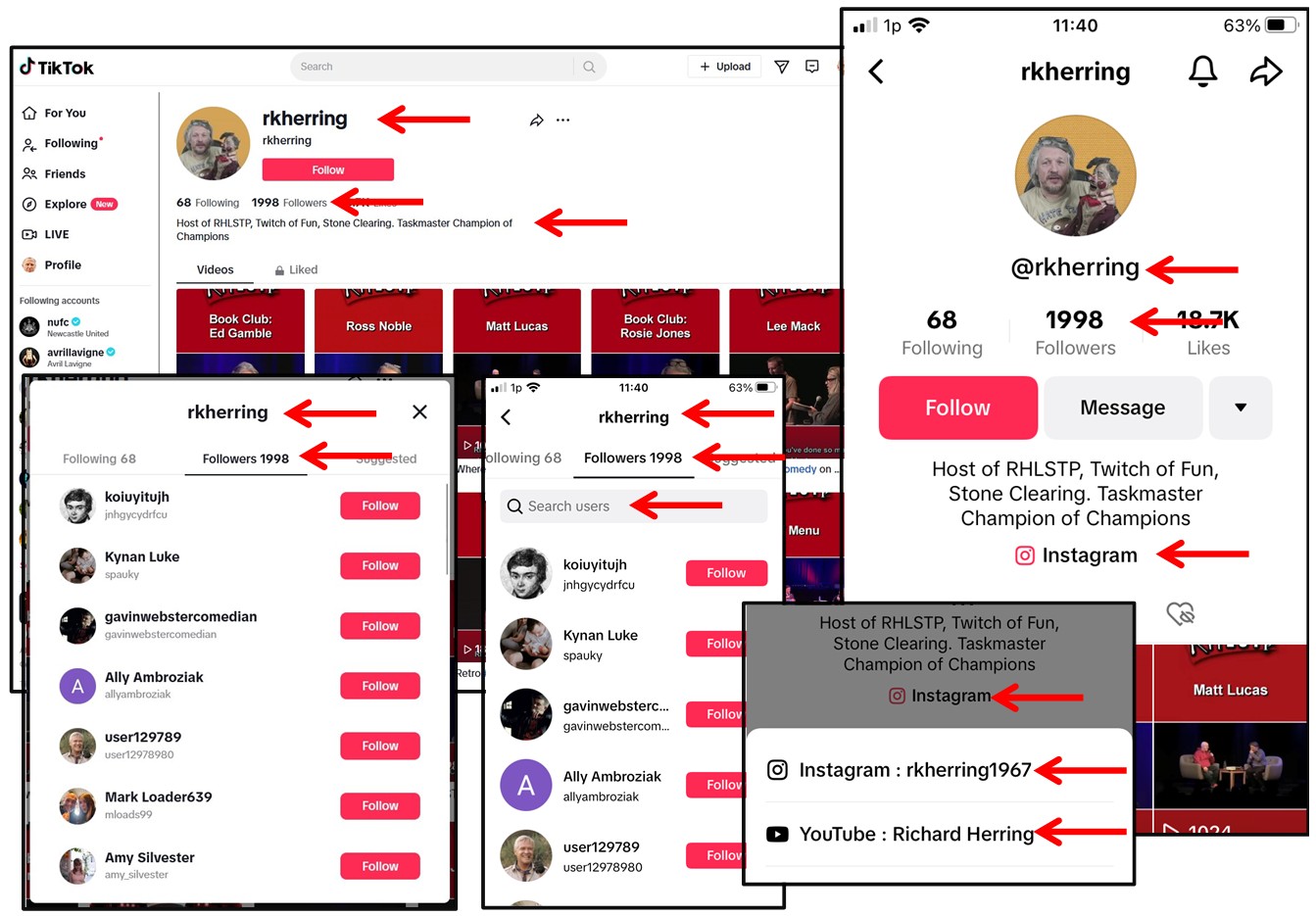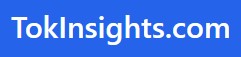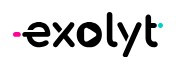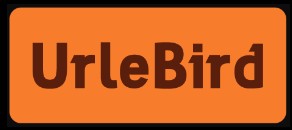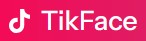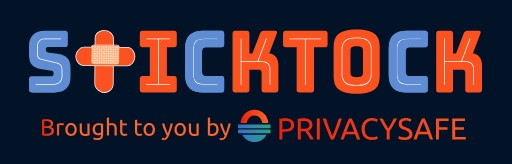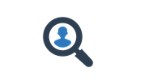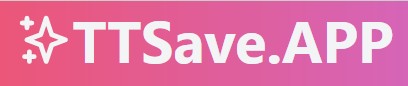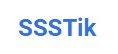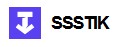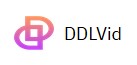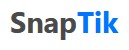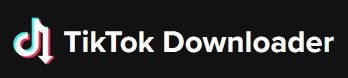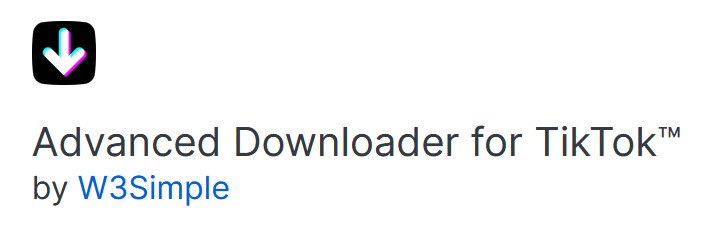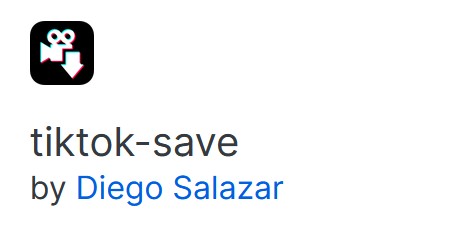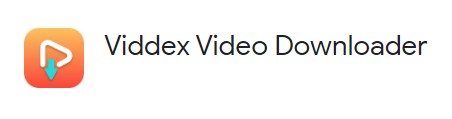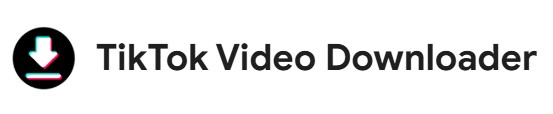Please Donate To Help Us Run This Site
Useful TikTok Related Sites & Links
(This page was last updated on the 02/12/2025)
**************************************
TikTok Guidelines For Law Enforcement can be found Here
**************************************
Useful Details & Articles To Help You Investigate TikTok Accounts
Turn A TikTok Account Name Into A TikTok ID Number
Method 1 - Most of the below links will just return an accounts TikTok Account ID Number, however the link for TikTok User Finder will also return details of the country it is registered in, its language setting, the date & time the account was created and a link to download a large copy of the profile image.
Method 2 - Using The MyOSINT.Training Bookmarklet
Install the TikTok User ID Bookmarklet from MyOSINT.Training, which can be done by adding it to your Browsers Bookmark Toolbar, by either Right Click on the Bookmarklet and select Bookmark Link, or just left click on the Bookmarklet link and then drag it to your Bookmark Toolbar. Then, when you are on a TikTok account, just click on the Bookmarklet on your Bookmark Toolbar, and the account details, along with the Account ID Number and the date & time the account was created, will be displayed.
Method 3 - Turn A TikTok Account Name Into A TikTok ID Number - Using Source Code
When signed in and viewing a TikTok Account of interests (2), or
When not signed in and viewing a TikTok Account of interests (3),or
When viewing a TikTok Video of interests (4)
1. View the source code (right click & View Page Source)
2. Search the source code (Ctr + F) for the term "authorId": or "user":{"id": (both with the quotes) if viewing an Acc
3. Search the source code (Ctr + F) for the term "user":{"id": (with the quotes) if viewing an Acc
4. Search the source code (Ctr + F) for the term "author":{"id"(with the quotes) if viewing a video uploaded by an Acc
5. The 19 digit number shown after this is the account holders TikTok ID Number
Method 4 - Turn A TikTok Account Name Into A TikTok ID Number - Using F12 / Developer Tools
Even without sign-in to TikTok you can obtain the TikTok Account ID Number by clicking on F12 to open the Developer Tools when viewing the TikTok account of interest, or any videos uploaded by it. If using Firefox access the Inspector tab, whilst in Chrome access the Elements tab, then press Ctrl F and search for userId= if on a TikTok Account or "author":{"id" (with the quotes) if viewing an uploaded video from a TikTok Account and the TikTok Account ID Number will be listed after that.
Turn A TikTok Account ID Number Into A TikTok Account Name
You can add a TikTok Account ID Number to the end of this URL to find a users current TikTok username, so adding the TikTok Account ID Number after the @ at the end of https://tiktok.com/@ and then pressing enter, will turn it into their new account name.
How To Identify Exactly When A TikTok Video Was Uploaded
Method 1 - Although TikTok now displays the date that a video was uploaded, if you need the exact time and date that it was uploaded, you can use the below links to identify those details
Method 2 - Using The MyOSINT.Training Bookmarklet
Install the TikTok URL Date Decoder Bookmarklet from MyOSINT.Training, which can be done by adding it to your Browsers Bookmark Toolbar, by either Right Click on the Bookmarklet and select Bookmark Link, or just left click on the Bookmarklet link and then drag it to your Bookmark Toolbar. Then, when you are on a TikTok video, just click on the Bookmarklet on your Bookmark Toolbar, and the video details, including the exact date & time it was uploaded, will be displayed.
The TikTok Date Revealer Bookmarklet from MyOSINT.Training is another useful tool. Once installed it can be used when viewing a TikTok account profile page, and it will add the date and time to each video or reposted video on the page. This is really useful, if an account you are researching has posted a high number of videos, and you need to quickly go straight to a particular date.
Method 3 - Using Source Code
When you are on a TikTok video
1. View the source code (right click & View Page Source) of the TikTok video you are interested in
2. Search the source code (Ctr + F) for the term "createtime" (with the quotes)
3. Copy the 10 digit number shown after "createtime" and before "scheduleTime":0,"video" and then paste it into a UNIX Converter, many of which are listed on the Time Zone & Time Converter Related Sites & Links page of our website, to see the exact date and time (in GMT) when the TikTok video was uploaded
Viewing A TikTok Account - Desktop Browser v Smartphone App
If you view a TikTok account on a Smartphone App then you may see additional links under the bio area, such as for a linked Instagram or YouTube account, which might not be visible under the bio area if viewed on a Desktop Browser. Also when viewing an accounts Followers / Followings on a Smartphone App you can search within them, which is not an option when accessed via a Desktop Browser.
Identify Additional TikTok Account Details
Access A TikTok Account Via A Third Party Site
Download A Large User Profile Image From TikTok
(a fuller profile image can also be viewed by using right click on the profile image and then selecting Open Image In New Tab)
Download A TikTok Video
Firefox Add-Ons To Download TikTok Videos
Chrome Extensions To Download TikTok Videos