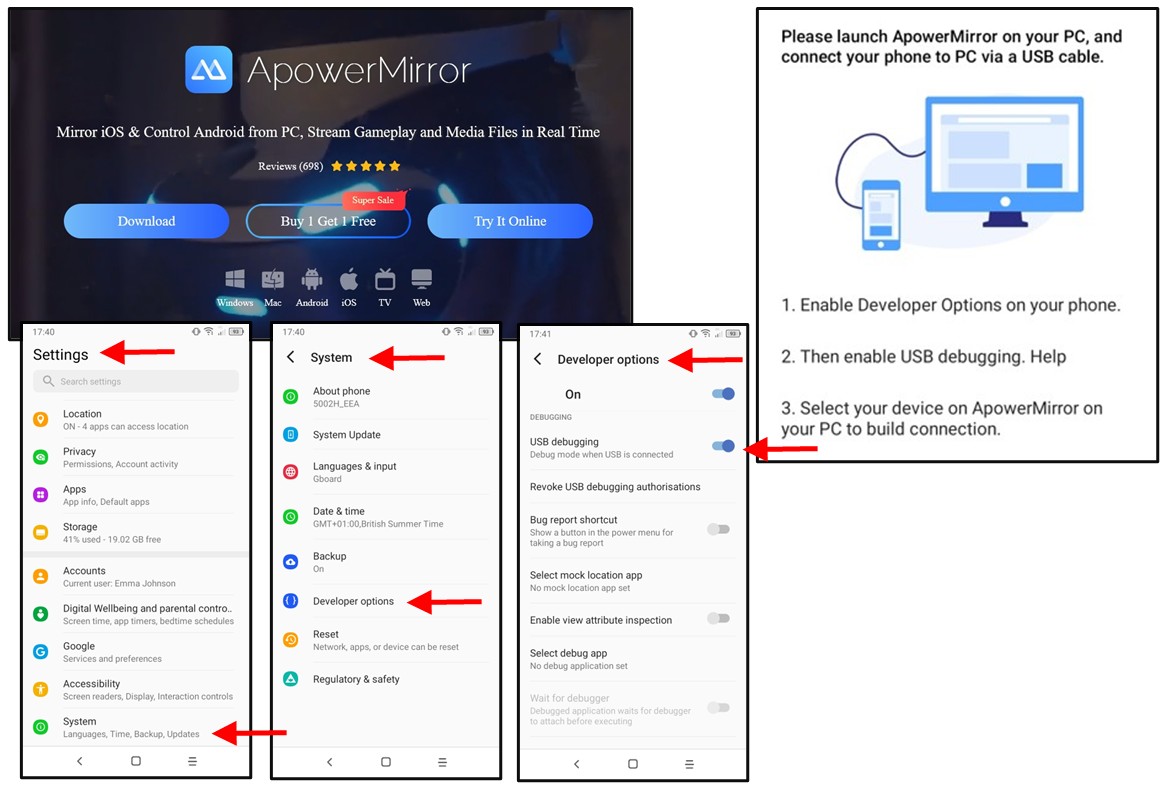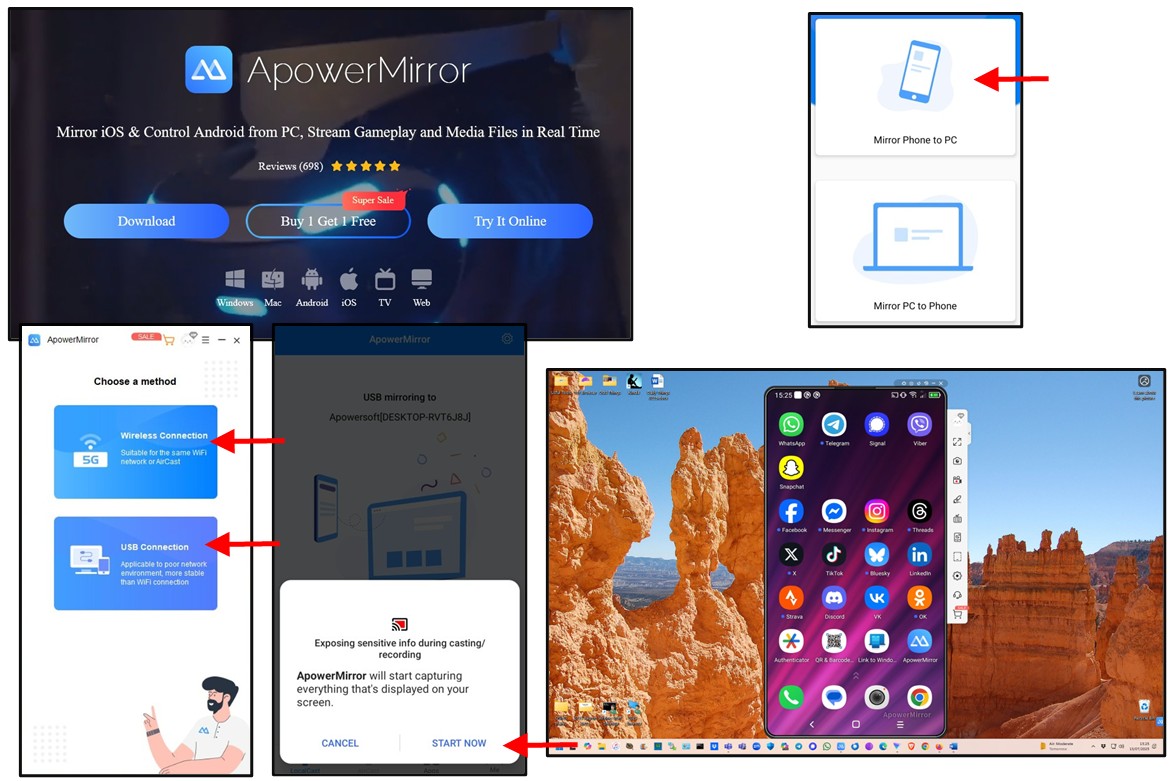Please Donate To Help Us Run This Site
Linking Your Smartphone To Your Desktop
(This page was last updated on the 15/07/2025)
Creating Fake Online ID's
Creating Fake Profile Images
Creating Fake Profile Videos
Linking Your Smartphone To Your Desktop
It is easier to create your Online Fake Name Accounts via your Burner / Smartphone using the Apps, and then carryout your online research via a Desktop Browser, having signed into the accounts created via your Burner / Smartphone etc.
However, sometimes it maybe that you need to make and record the activity on your Burner / Smartphone, and for that it may be easier to connect your Burner / Smartphone to your computer and Mirror the content from your Burner / Smartphone to your Desktop, and then use software on your Computer to record that activity.
With some versions of the Windows and Apple Operating Systems you can easily connect a device to your Computer to Mirror its content to your Desktop, however there are also several free and cheap tools to Mirror Your Mobile To Your Computer Desktop, and the following is done using APowerSoft.
Whilst the more expensive iPhones tend to connect easily to your computer, APowerSoft may indicate that with the cheaper Android phones that you need to make changes to the Settings on your phone to enable the connection. This usually just involves turning on the Enable Developer Options and then to Enable USB Debugging. Just follow the online instructions, but if you are struggling you can just Google how to do this for which ever model of phone you are using.
Then just connect your Burner / Smartphone via USB to your computer, and turn on your APowerSoft on your computer and follow the online instructions, and then your Burner / Smartphone will be Displayed / Mirrored on your Computer Desktop.
Then you can use the Snipping Tool within Windows, or one of the software options shown at On-Screen Video Recorders, such as Camtasia, Debut Video Capture or CamStudio, to record the onscreen activity.