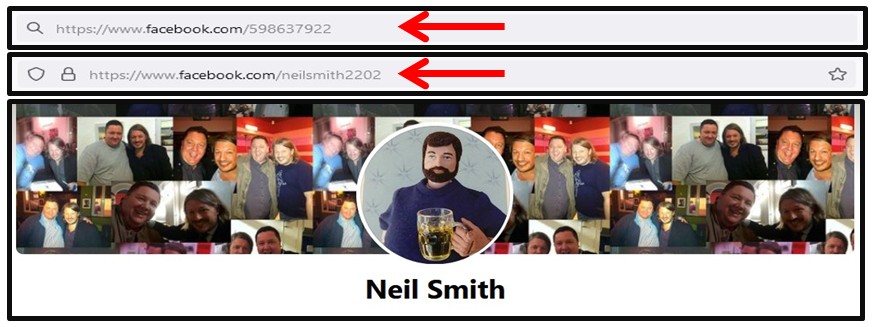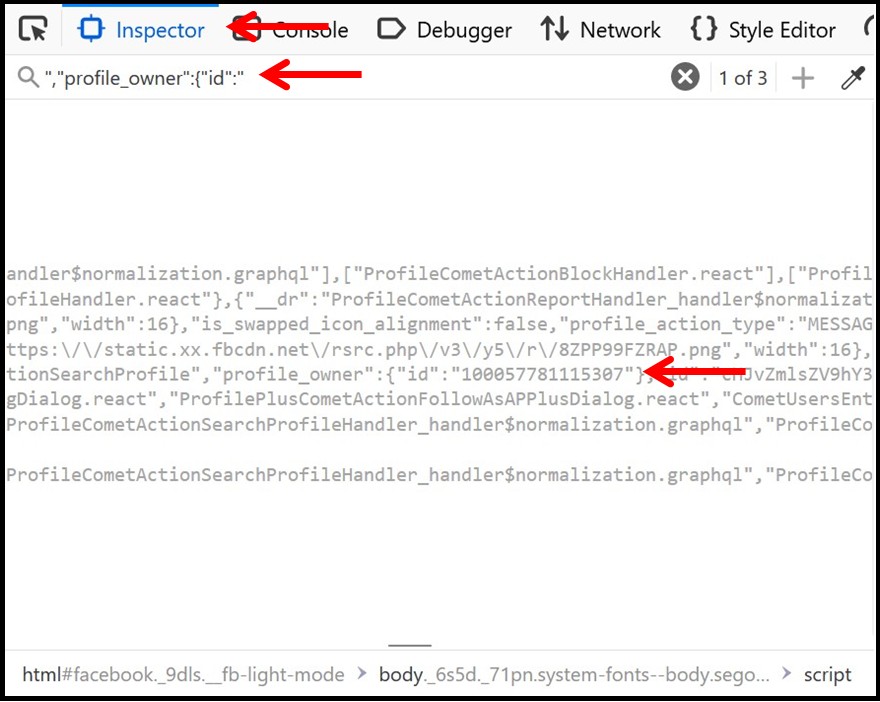Please Donate To Help Us Run This Site
Facebook Account ID Numbers
(This page was last updated on the 28/11/2025)Account ID Numbers Account Research General Links Groups Research Marketplace Research
Whilst some Facebook Accounts still have their Account ID Number displayed in the URL (facebook.com/accountidnumber), many don't, they have opted to display an Account Name in the URL (facebook.com/accountname), which they can change every 60 days.
So as soon as you have identified a Facebook account of interest you should always obtain the Account ID Number for it, using one of the below methods.
Then when you have the Facebook Account ID Number, even if the Facebook Address Username, Display Name, Group Name etc changes, just by putting the Facebook Account ID Number in the URL / address bar after facebook.com/ you will be taken to the Facebook account, no matter what it is now called.
Many of the online resources, where you could paste in an accounts URL to obtain an Account ID Number, or to do the reverse, no longer work, so we have now removed the links from our website, however there are still techniques which you can use to obtain an Account ID Number, or turn an Account ID Number into an Account Name, some of which are listed below.
Method 1 - Use The MyOSINT.Training Bookmarklet
Install the Facebook User ID Bookmarklet from MyOSINT.Training to obtain an Account ID Number, which can be done by adding it to your Browsers Bookmark Toolbar, by either Right Click on the Bookmarklet and select Bookmark Link, or just left click on the Bookmarklet link and then drag it to your Bookmark Toolbar. Then when you are on a Facebook account, just click on the Facebook User ID Bookmarklet on your Bookmark Toolbar and the Facebook Account ID Number will be displayed.
Method 2 - View The Source Code To Obtain A Facebook Account ID Number
You can obtain a Facebook Account ID Number for an account by viewing the source code (right click & View Page Source) of the Facebook account you are interested in and search;
an Individual's Facebook account for the phrase "userID" (with the quotes) and their Account ID Number
should be listed after that, usually shown as the second one down, as the first one shown will be for the
account you are signed in with
an Individual's Facebook account for the phrase "selectedID" (with the quotes) or the phrase
"profile_owner":{"id":" (with the quotes) and their Account ID Number should be listed after that
a Company style Facebook account for the phrase "pageID" (with the quotes) and the Account ID Number
should be listed after that
an Event style Facebook page for the phrase "eventID" (with the quotes) and the Account ID Number
should be listed after that
a Group style Facebook account for the phrase "groupID" (with the quotes) and the Account ID Number
should be listed after that, although often the Account ID Number will be shown in the URL after the group name
Method 3 - Use F12 Developer Tools To Obtain A Facebook Account ID Number
You can obtain the Facebook Account ID Number for an account by clicking on F12 to open the Developer Tools when viewing an Individuals Facebook account of interest, if using Firefox access the Inspector tab, whilst in Chrome access the Elements tab, then press Ctrl F and search for ","profile_owner":{"id":" (or try some of the other above listed search phrases) and the Facebook Account ID Number will be listed after that.